Beiträge Beiträge von AnotherStep
-
-
Am 14.3.2019 um 13:06 schrieb Whiz-zarD:
Genau das tut z.B. auch die Methode ToArray() in der LINQ-Erweiterung von C#. Zuerst wird ein Array für 4 Elemente erzeugt und dann gefüllt. Wenn es voll ist, dann ein Array für 8 Elemente. Das alte wird dort reinkopiert und die restlichen Plätze werden befüllt. Wenn es wieder voll ist, dann für 16 Elemente, dann für 32, 64, 128, ... Elemente. Zum Schluss wird die tatsächliche Menge ermittelt und dann ein Array für die exakte Anzahl der Elemente.
Citation needed...
Soweit ich das verstehe, benutzt LINQ intern ein IEnumerable<T>, also ist beim aufruf der ToArray() Methode die Menge der Elemente bekannt, und es wird nur ein Array mit der korrekten Größe erzeugt.
Desweiteren hast du einen Typo/Flüchtigkeitsfehler:flug.freiePlaetze >= plaetze




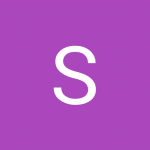
Kann jemand meine Pseudo Code Aufgabe ansehen?:P
in Prüfungsaufgaben und -lösungen
OK... hab selbst die Citation gefunden...
Scheinbar hast du recht...
https://thomaslevesque.com/2014/12/07/optimize-toarray-and-tolist-by-providing-the-number-of-elements/