-
Schriftliche prüfung wiederholen ohne Betrieb
Abend, Danke für die Info und eurer Unterstützung LG Jano
-
Schriftliche prüfung wiederholen ohne Betrieb
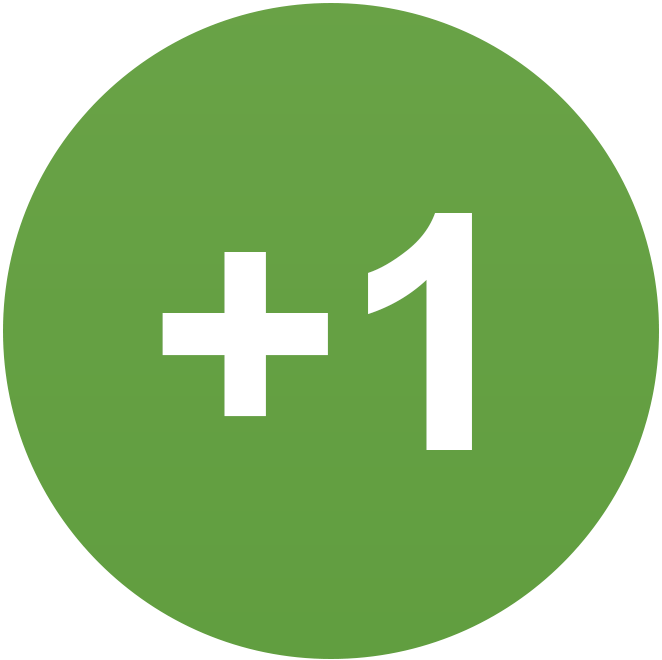 Janojano hat auf einen Beitrag in einem Thema reagiert:
Schriftliche prüfung wiederholen ohne Betrieb
Janojano hat auf einen Beitrag in einem Thema reagiert:
Schriftliche prüfung wiederholen ohne Betrieb
- Schriftliche prüfung wiederholen ohne Betrieb
Alles klar danke für die Info- Schriftliche prüfung wiederholen ohne Betrieb
Die Weiterbeschäftigung endet am 31.07.2022, ab diese datum will ich nicht mehr in unserem Betrieb beschäftigen, falls ich die schriftliche nochmal nicht bestanden. LG- Schriftliche prüfung wiederholen ohne Betrieb
Hallo zusammen, Ich habe diese Woche die schriftliche Prüfung als IT systemkaufmann gemacht, allerdings weiß ich nicht ob die bestehe oder nicht. Falls nicht kann ich die schriftliche teil ohne Betrieb wiederholen? Zur info ich habe meine mündliche Prüfung in Winter bestanden . LG Jano- Mündliche Prüfung
Ich komme aus NRW @charmanta LG- Mündliche Prüfung
Moin Du meinst, wenn ich bei Teil 1 oder Teil 2 und wiso insgesamt 40%? oder ein von die drei muss ich 40% haben? LG- Mündliche Prüfung
- Mündliche Prüfung
Hallo zusammen, Ich habe eine frage. Wenn man die schriftliche Prüfung nicht bestanden hat, bekommt man die einladung zur mündlichen prüfung? Als IT-Systemkaufmann LG JanoJanojano ist der Community beigetreten- Projektantrag: Umstellung der Backup Lösung bei einem Endkunden
Hallo guten Abend, Vielleicht können Sie mich helfen bald mache ich meine Abschlussprüfung und ich habe gleiche Thema wie Sie. Können Sie zu mir Ihre Projekt Dokumentation schicken? Ich muss mal kucken, wie bei Ihnen strukturiert ist. Vielen Dank für im Voraus für Ihres Verständnis. LG
Janojano
User
-
Registriert
-
Letzter Besuch
Konto
Suchen
Configure browser push notifications
Chrome (Android)
- Tap the lock icon next to the address bar.
- Tap Permissions → Notifications.
- Adjust your preference.
Chrome (Desktop)
- Click the padlock icon in the address bar.
- Select Site settings.
- Find Notifications and adjust your preference.
Safari (iOS 16.4+)
- Ensure the site is installed via Add to Home Screen.
- Open Settings App → Notifications.
- Find your app name and adjust your preference.
Safari (macOS)
- Go to Safari → Preferences.
- Click the Websites tab.
- Select Notifications in the sidebar.
- Find this website and adjust your preference.
Edge (Android)
- Tap the lock icon next to the address bar.
- Tap Permissions.
- Find Notifications and adjust your preference.
Edge (Desktop)
- Click the padlock icon in the address bar.
- Click Permissions for this site.
- Find Notifications and adjust your preference.
Firefox (Android)
- Go to Settings → Site permissions.
- Tap Notifications.
- Find this site in the list and adjust your preference.
Firefox (Desktop)
- Open Firefox Settings.
- Search for Notifications.
- Find this site in the list and adjust your preference.



